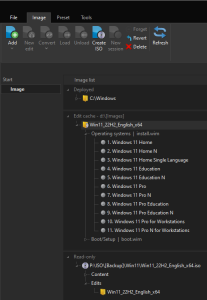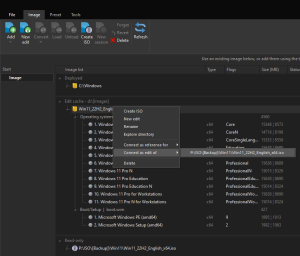Starting with the version 2023.2, NTLite supports ISO image format as the starting point.
No more manually unpacking ISOs, the tool can do it for you.
On top of it, lists internal editions from the ISO instantly, without unpacking.
Unpacked ISOs are called Image edits, they can also be clones from other image folders, in order to organize the workspace.
The purpose of these options is to have an accessible reference list of read-only images and safely create edits out of those.
Let’s go into details.
ISO support
On the image page you can drag and drop or use the toolbar to Add an ISO to the list.
To start using the ISO content, either Load the target edition directly, or right-click on the ISO and choose New edit.
Both will prompt to select the Image edit cache directory, which can be hidden for future use.
Image edits
Creating a new image edit, a writeable copy of the reference image, copies ISO or another directory content and establishes a connection back to the reference image.
The reference image, be it another directory or an ISO, is read-only.
All edits are created under the chosen location, and shown on the list in its own group.
Individual edits can be deleted, reverted to the reference state, or in a case of a directory as a reference, replace the reference content.
Delete works even if the image is loaded, it will do the unloading and deletion automatically, same goes for Revert, for a fast workflow.
To maintain connections between ISO and edits, or between directories and edits, use the right-click on an edit Connect/Disconnect menus.
The edit Revert functionality mirrors the reference image, only the differences are copied or deleted, making it fast and efficient in comparison to a manual directory replacement.
Replace reference functionality mirrors an edit back to the reference image directory, again only the differences are copied or deleted.
This can be useful if you’re happy with the changes, and want to store the edit back as the backup read-only reference.